Bloggers and webmasters know that every single visitor helps to build up traffic, right? If that is the case, you should make sure that Google is correctly indexing your images, and that people searching for related image terms will have a chance to visit your blog.
Here is a quick check that you can perform to find that out. Just head to Google, and click on the “Images” link on the top left corner. That will take you to the Image Search. Now you just need to type on the search bar “site:yourdomain.com“. This quiery will filter only the results coming from your site.
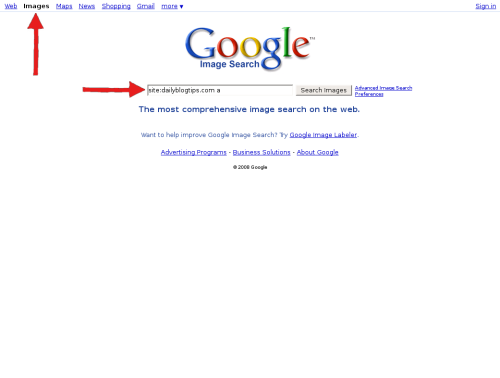
If your images are getting indexed correctly by Google you should be able to see a whole bunch of them on the search results.
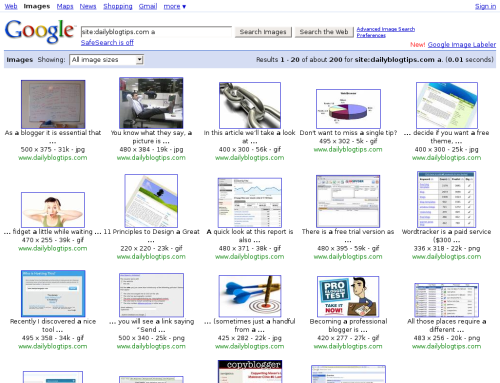
If, on the other hand, your images are not getting indexed by Google you will just see a “Your search did not match any documents” message.
The most common cause for this problem is a flawed robots.txt file (read “Create a robots.txt file” for an introduction to it).
For example, I used to have a “Disallow: /wp-content/” line on my robots.txt file, with the purpose of blocking some internal WordPress files from search bots. It worked, but as a result it also blocked all my images that were located in /wp-content/uploads/. The solution was simple: I just added the following line after that one: “Allow: /wp-content/uploads/”.
So if your images are not getting indexed, check your robots.txt file to make sure it is not blocking the access to them.
www.dailyblogtips.com



Comments :
Post a Comment